What is an Offering?
In ParityDeals, an Offering is the key that unlocks specific pricing and pricing table experiences for your different customer segments. It is a powerful entity that determines precisely what pricing table design and dynamic pricing adjustments a user or user segment is presented with. Offerings act as the crucial bridge connecting your Pricing table configurations and/or Targeting Rules to your live application. An Offering “offers” a package that can include:- A specific Pricing table design (how plans are visually presented).
- Dynamic pricing adjustments driven by Targeting Rules (e.g., for Purchasing Power Parity, specific countries, or other customer attributes).
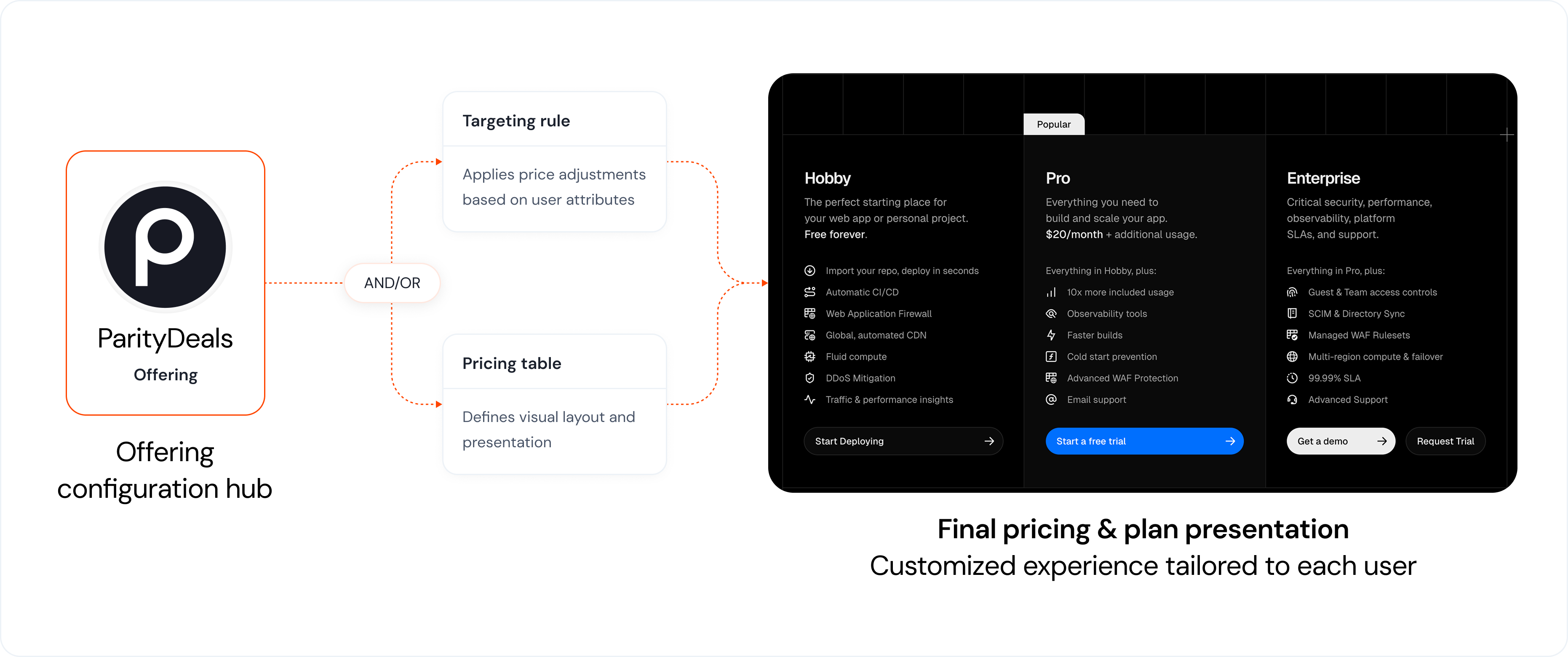
How Offerings Work
Offerings provide a robust way to remotely manage which Pricing table design and/or Targeting Rule (with its dynamic pricing logic) is delivered to your users. This is achieved by integrating a unique Offering ID into your application’s code.- Centralized Control: You create and configure Offerings within the ParityDeals dashboard.
- Decoupling for Agility: The primary benefit is that once the
Offering IDis implemented in your codebase, your product, marketing, or sales teams can change which Pricing table is displayed or which Targeting Rule is applied to that Offering directly from the ParityDeals dashboard. This requires no new code deployments for most updates. - Flexible Configuration: You can configure an Offering with:
- Just a Pricing table
- Just a Targeting Rule
- Both a Pricing table and a Targeting Rule (where the available Targeting Rules are filtered based on the selected Pricing table)
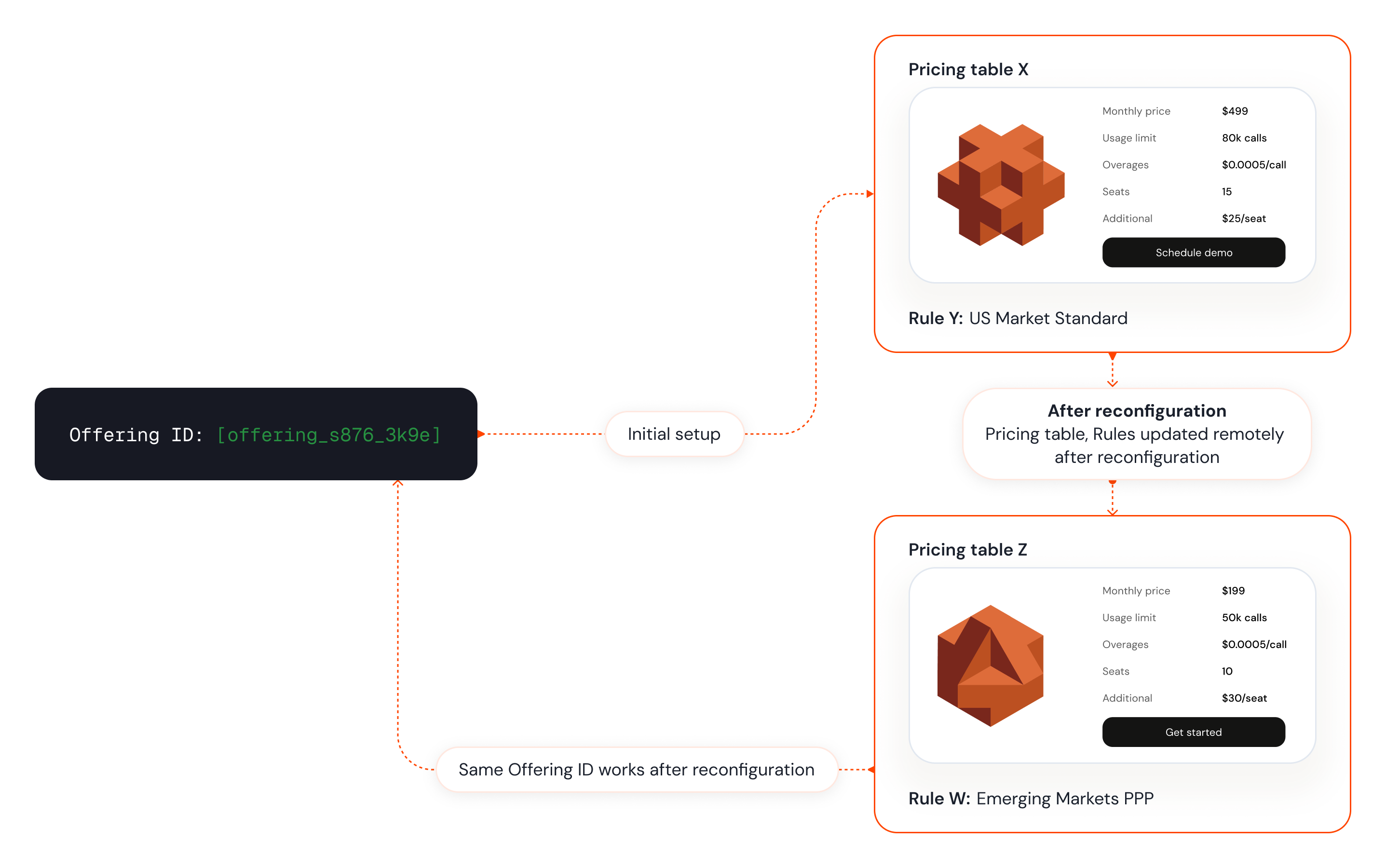
Creating an Offering
You create Offerings from the ParityDeals dashboard.Step 1: Navigate and Initiate
- From the main sidebar navigation, go to Monetization > Offerings.
- On the “Offerings” list page, click the ”+ Create offering” button.
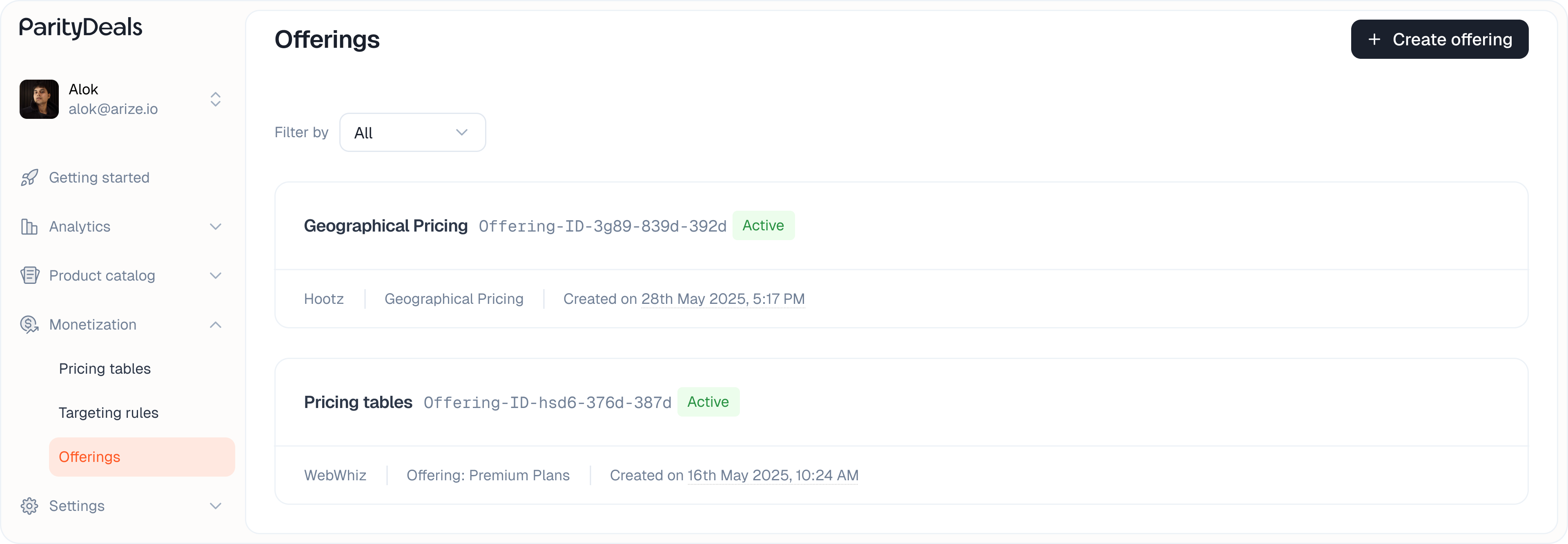
Step 2: Configure the Offering in the Modal
Within the modal, you will define what this Offering will present to users.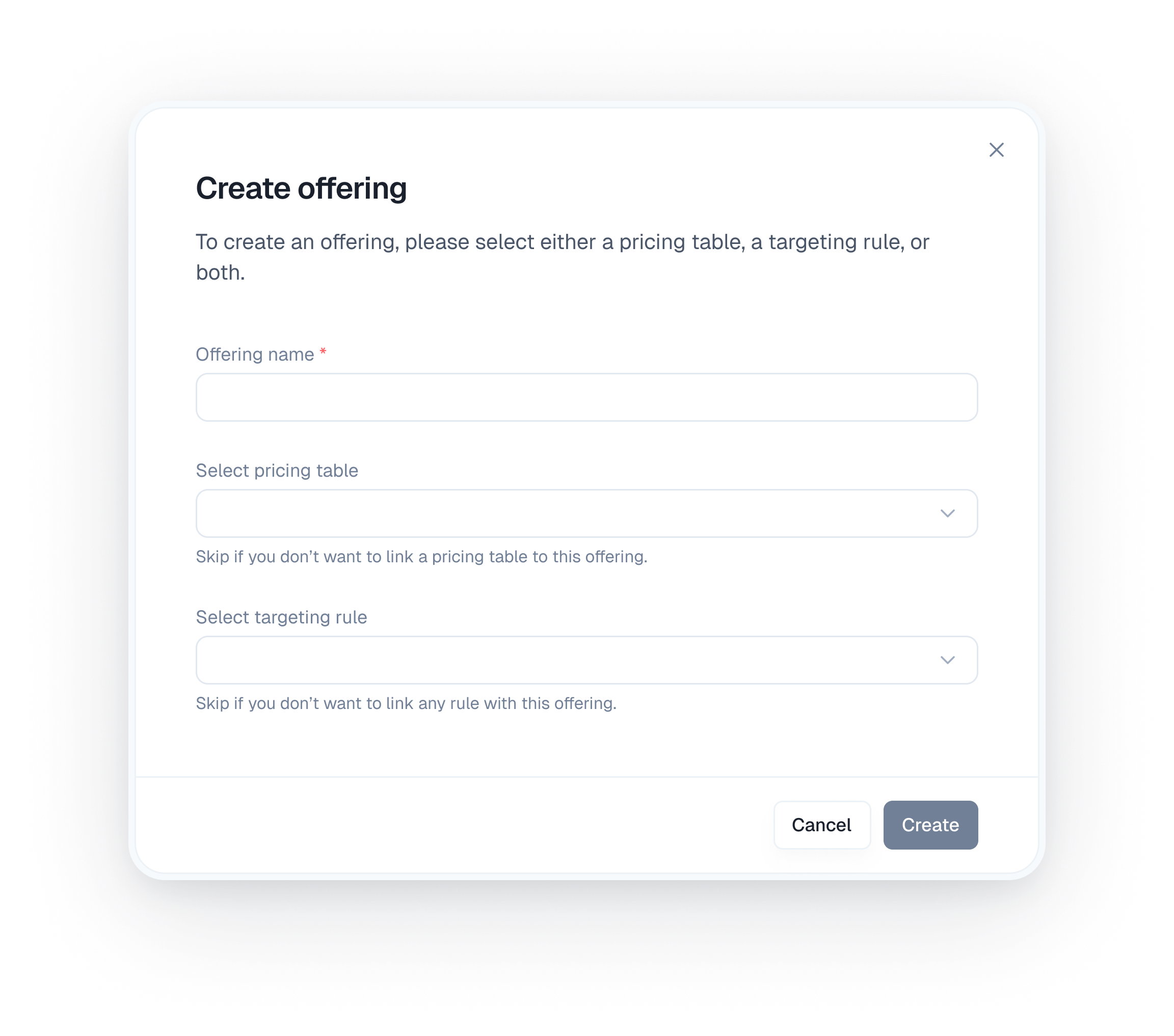
A. Link a Pricing table (Optional)
- Select Pricing table: If this Offering is intended to display pricing table, select it from the “Select Pricing table” dropdown menu.
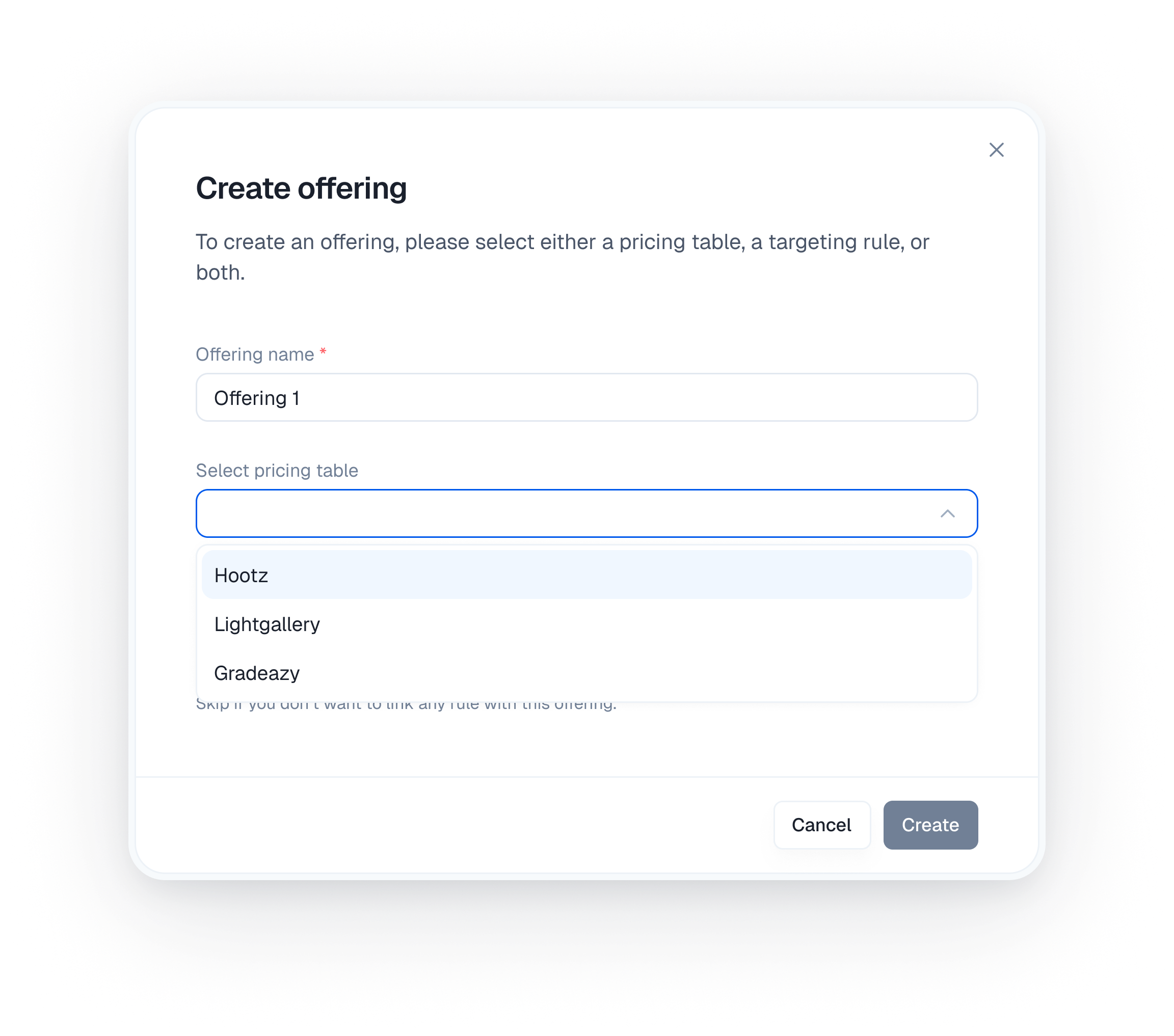
- Skip Pricing table Linking: You can skip the pricing table linking if you don’t want to link a pricing table to this offering. This is useful if the Offering’s purpose is solely to apply Targeting Rule-based price adjustments.
B. Offer Via Targeting Rule (Optional)
- Offer via Targeting Rule:
- Select this option if you want the Offering to apply dynamic pricing based on customer attributes defined in a Targeting Rule.
- From the “Select Targeting Rule” dropdown, choose the rule you want to link to this Offering.
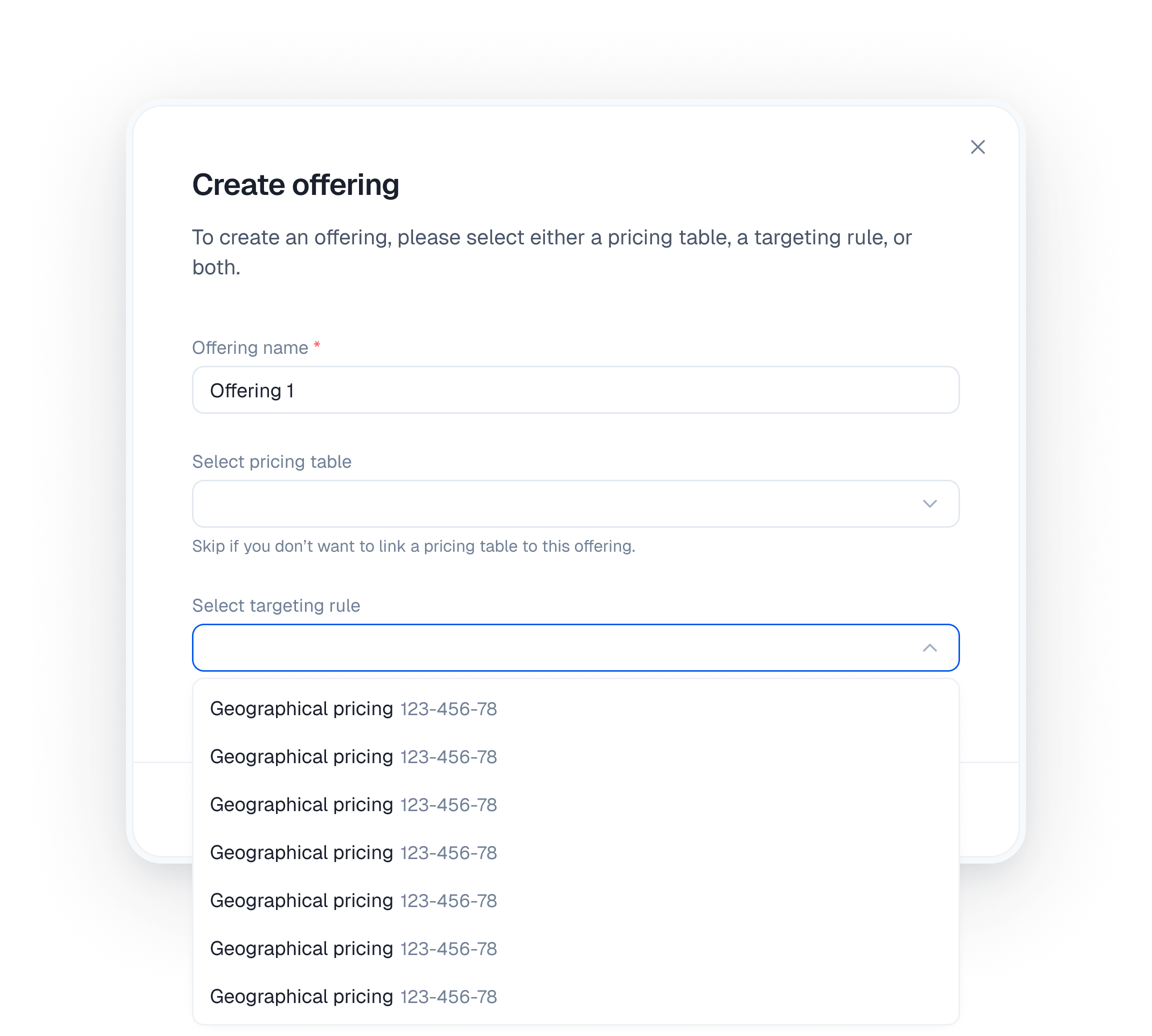
- If you do not have a suitable Targeting Rule, click the ”+ Create rule” link or button (often found within or near the dropdown). This action will take you to the Targeting Rule creation flow (as detailed in the Targeting Rules documentation).
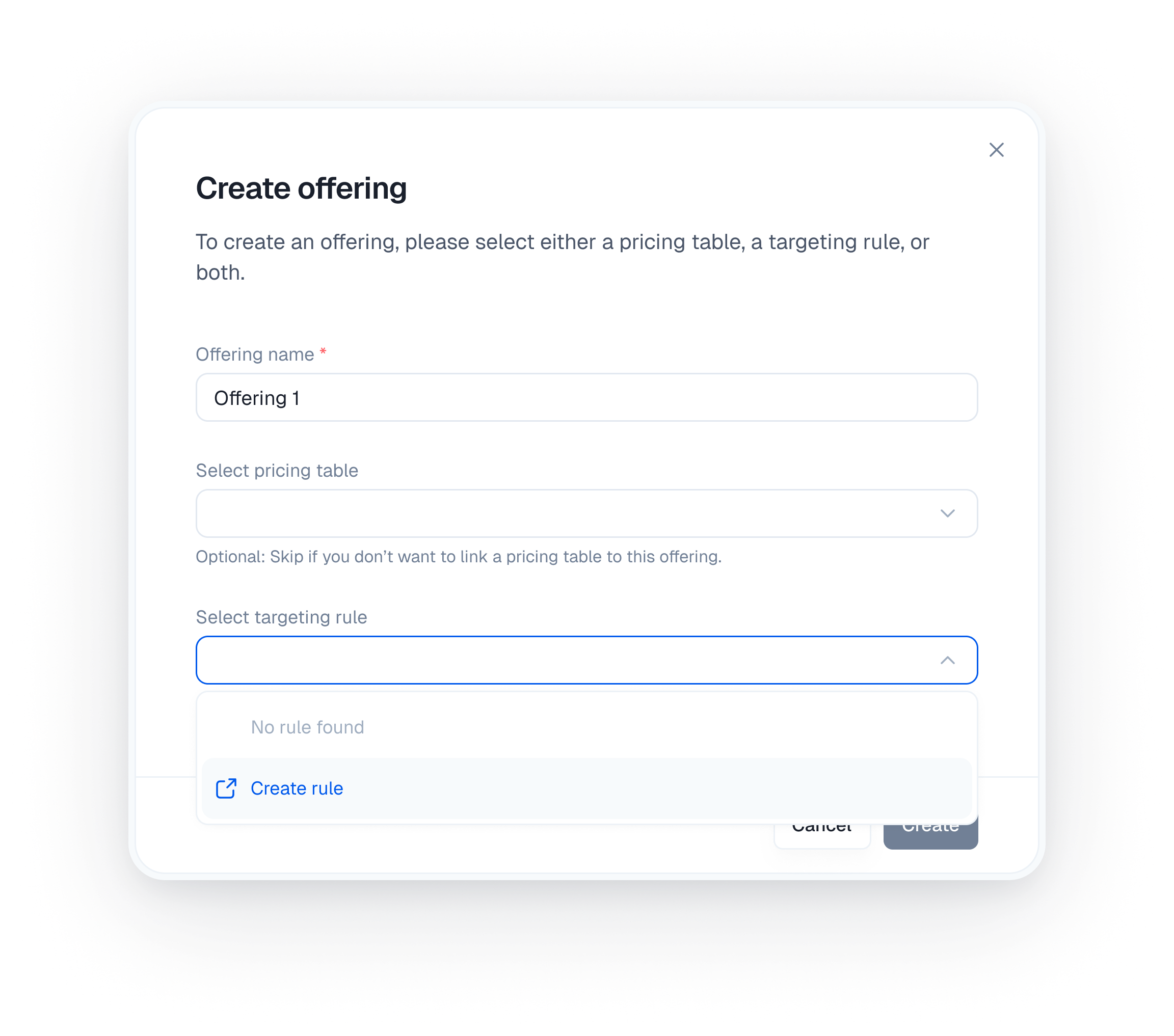
Targeting Rule Filtering: If you’ve selected a Pricing table, the available Targeting Rules in the dropdown will be filtered to only show rules that are associated with that specific Pricing table. This ensures consistency in your pricing strategy.
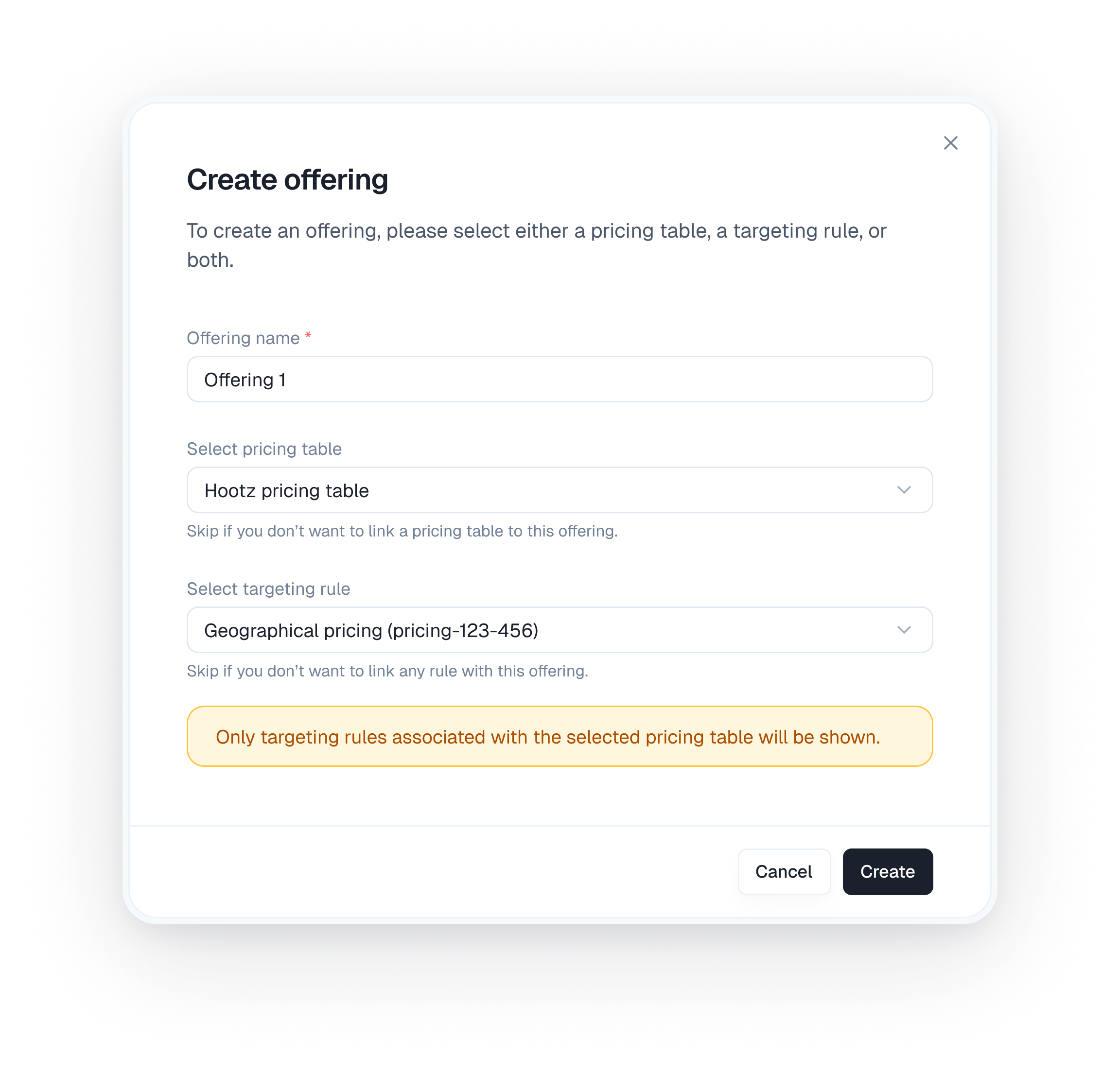
C. Create the Offering
- Once you have configured the Pricing table (if any) and selected a Targeting Rule, click the “Create” button on the modal.
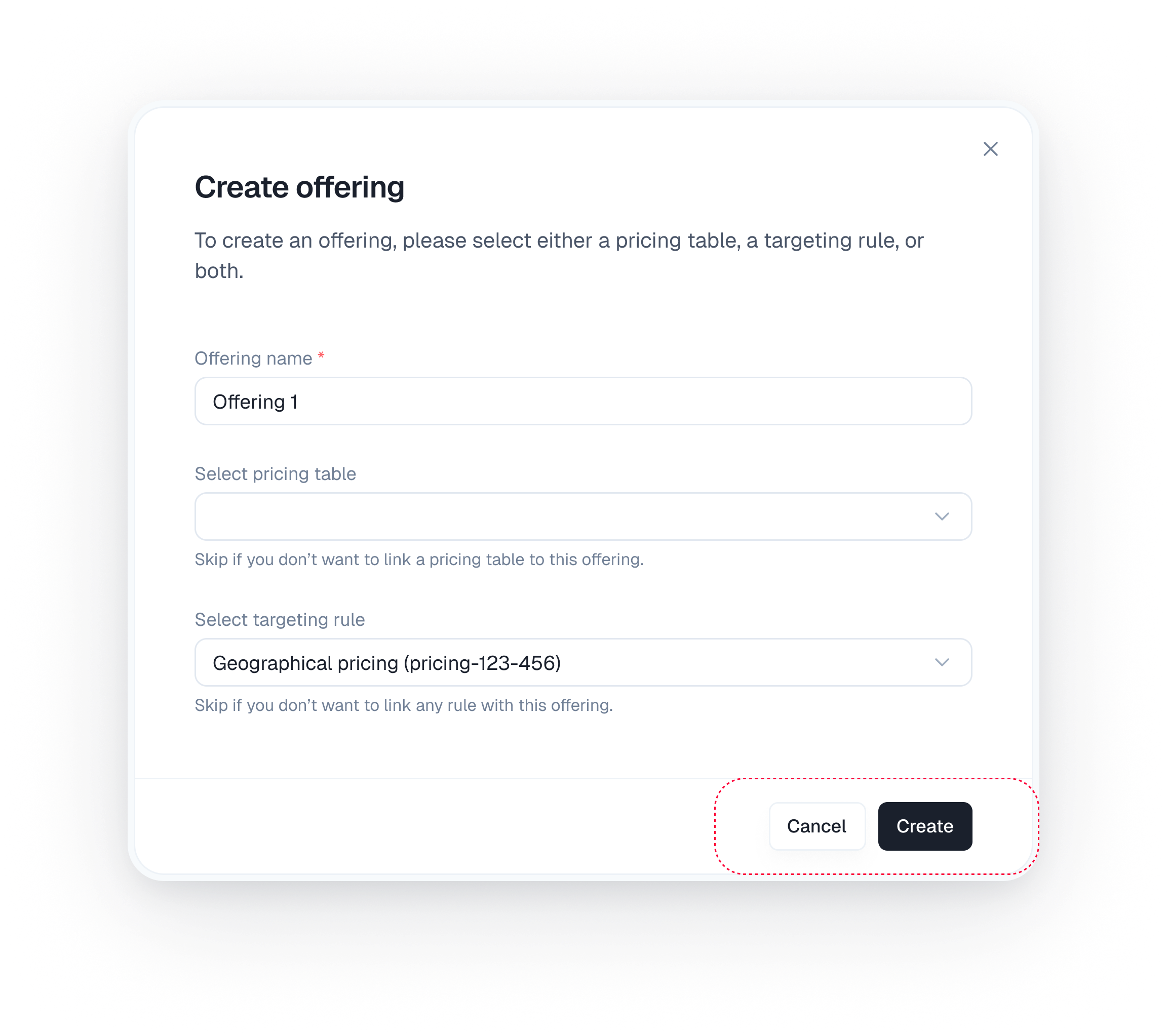
Step 3: Integrate with Your Application
Upon successful creation, a confirmation or success modal will appear, prominently displaying the unique Offering ID.- Copy the Offering ID: This ID is essential for using the Offering in your application.
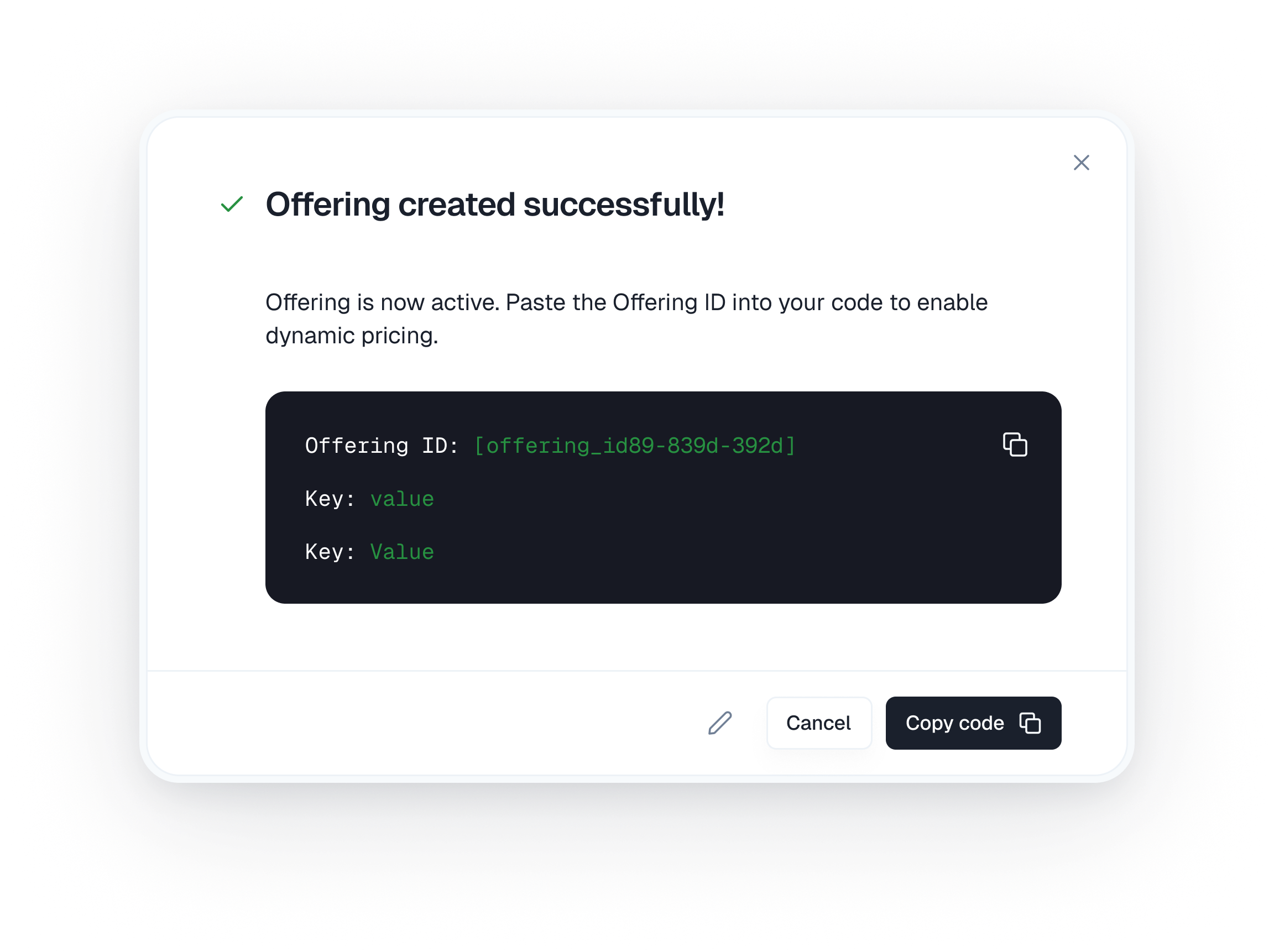
- Implement in Your Code: Paste this
Offering IDinto your application’s frontend codebase where you initialize the ParityDeals SDK or when you render your pricing component. This ID instructs your application which specific Offering (and therefore which pricing table, plans, and dynamic pricing logic) to fetch from ParityDeals and display to the end-user.
Managing Offerings
You can view, edit, and manage your Offerings from the ParityDeals dashboard.Viewing Your Offerings
Navigate to Monetization > Offerings. The listing page displays all your Offerings, along with their statuses (e.g., “Active,” “Archived,” “Draft/Pending Changes”).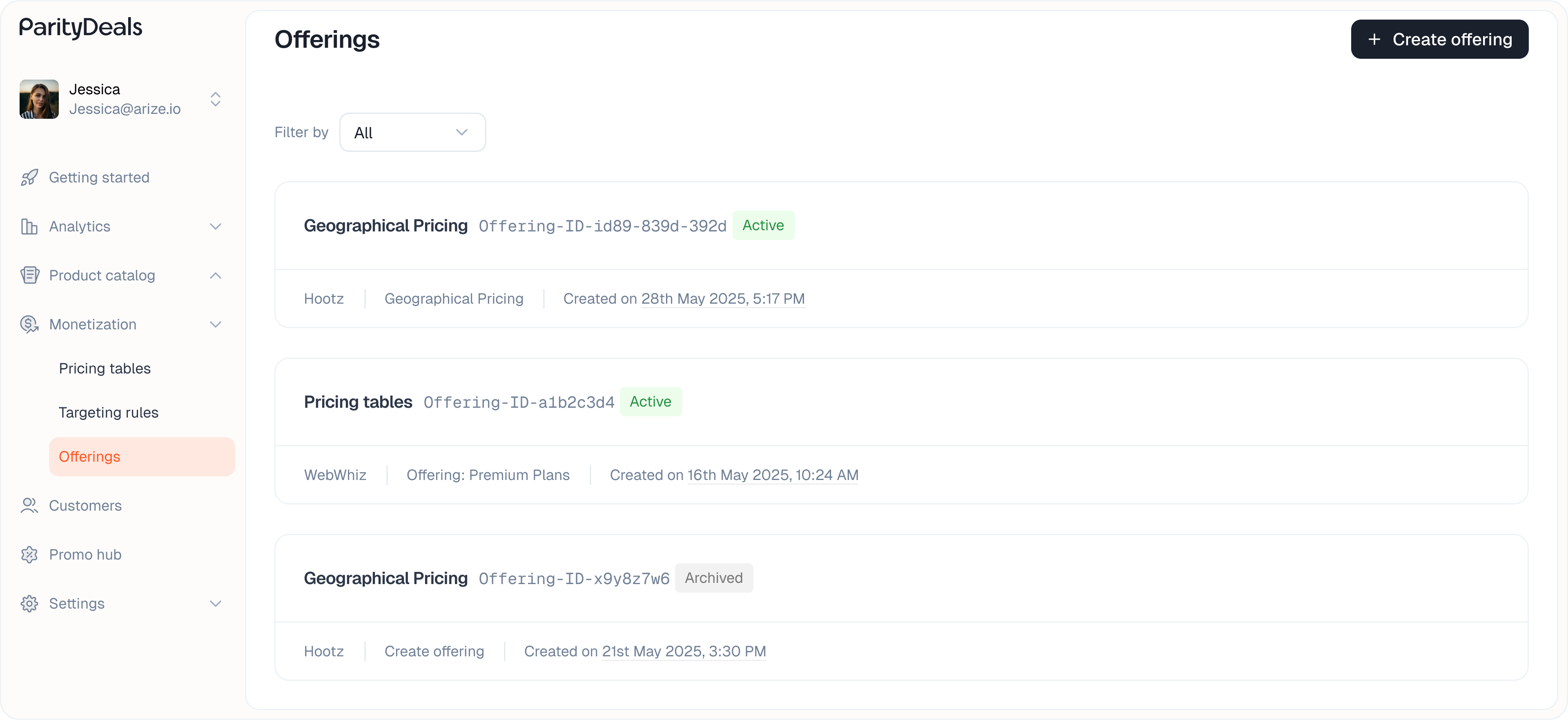
Editing an Offering
You can modify an Offering at any time to change the Pricing table it displays or the Targeting Rule it uses. This is a powerful way to iterate on your strategy.- On the Offerings list page, locate the Offering you wish to edit.
- Click the edit icon on that Offering’s row.
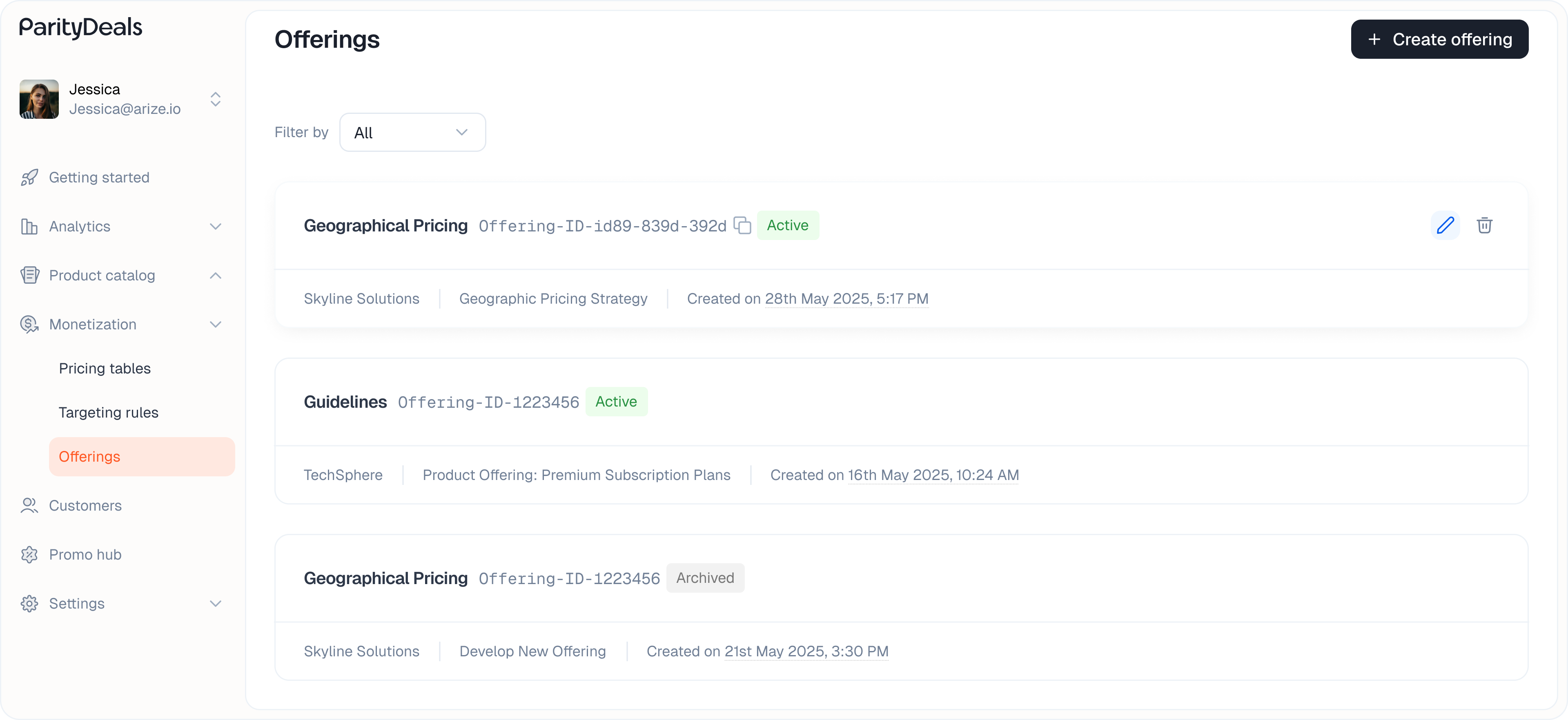
- The “Edit Offering” modal will appear, which is similar to the creation modal. Here you can:
- Change the linked Pricing table.
- Change the linked Targeting Rule (filtered based on the selected Pricing table).
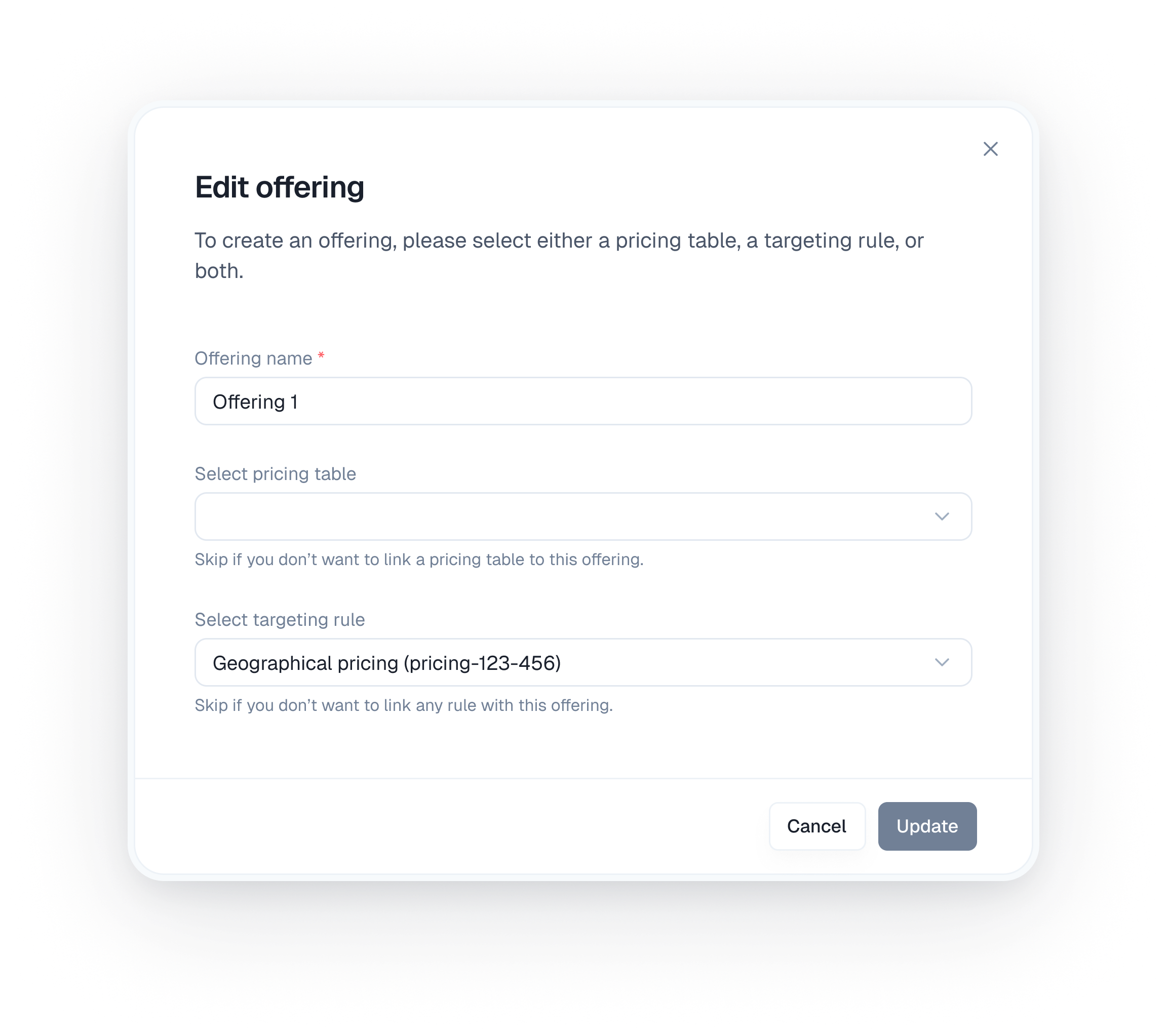
- Click “Update” to apply your modifications.